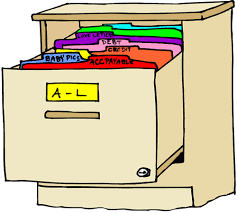
Delete and Archive Samples and Controls
Delete--Archive-Samples.RmdRelease Note: While archived samples will persist in the database, unarchiving is still in development.
Purpose: In addition to keeping track of locations, sample state and status should be kept to keep a history of all wet lab specimens in the lab.
The 5 status’ of DB
Once a sample has been uploaded to SampleDB there are 5 statuses it can be in:
In use. (Default). The sample must have a location on a plate.
Exhausted (empty). The physical sample tube has been thrown away because there is no sample left. In SampleDB, it no longer needs to have a location on a plate. But SampleDB needs to keep the Micronix Barcode, Study Subject, Date, StudyCode, SpecimenType so that we can retrospectively link the Micronix Barcode to the sample metadata. The user should be able to see that it is empty/ depleted/ whatever term we want to use so that it is clear that it cannot be used again in the future.
Bad. The physical sample tube has been thrown away because there is something wrong with the sample. For example, bacterial growth, left at room temp, etc. As with an empty sample, SampleDB no longer needs to have a location but does need to keep Micronix Barcode, Study Subject, Date, StudyCode, SpecimenType so that we can retrospectively link the Micronix Barcode to the sample metadata. The user should be able to see that it is "bad.” It would be great to also include a brief description of why it was marked bad in “comment.”
Missing: This is useful as a temporary status to flag samples that cannot be found. This is by no means a final status; missing samples should be searched and their status updated.
Shipped: In some cases, samples need to be distributed to other labs and collaborators. This status helps keep track of which samples have been sent to others.
Archiving samples
Archiving samples, e.g. changing from “In Use” to Exhausted, Bad, Missing, or Shipped:
To modify the status of your samples, open the “Search, Delete & Archive Samples” panel and search for your samples using any of the aforementioned search techniques (by plate, by study subject ID, by barcode, etc. as detailed under “Search Samples.” Once completed, select the rows in the table of the samples you wish to modify. A selected row will be highlighted with light blue. To unselect, click on the highlighted rows. Choose the status of the ALL selected samples with the “Status” dropdown below the table. Finally, click on the panel tab on the bottom right hand of the screen and press the “Archive Samples button. This will present all selected samples for you to review before final archival. You will be required to enter a status for the samples listed. You may optionally add a comment to the selected samples using the”Comment” field. You can cancel if something does not look correct to you by clicking outside of the dialog or closing the dialog box.
Deleting samples or plates
Delete is used only when a sample(s) or plate(s) were uploaded incorrectly. It is a PERMANENT decision and cannot be undone and should not be used unless you are fixing an upload error. You can search for samples to delete by barcode (single, or a file with multiple barcodes) or by plate name. Once you have selected your erroneous samples, click on the panel tab on the bottom right hand of the screen and press the “Delete Samples” button. This will present all selected samples for you to review before final deletion. You can cancel if something does not look correct to you by clicking outside of the dialog or closing the dialog box.
Delete & Archive Controls
The process for deleting & archiving controls is identical to samples, with the exception of dried blood spots because they are stored in collections and not an individual tube. You should first identify the blood spots you want to modify (e.g., SheetID & BagName, Composition, Percentage, Density). Once done, select the collection and select ‘Archive Samples’ or ‘Delete Samples’ as you would do for samples. The dialog that appears will give you a numeric input for each collection to update the number of spots you will delete or archive. Once done, select ‘Delete’ or ‘Archive’ to commit your changes. If you are deleting spots, this will decrease the number of ‘Total’ spots by the number you entered for that collection. If you are archiving spots, this will increase the number of ‘Exhausted’ spots by the number you entered. These changes will be visible the next time you search for this collection.
Important: When archiving spots, you have the option to set a status, just like in samples. The ‘Exhausted’ status is reserved for when a spot is punched, which is used automatically by the system when extractions are recorded.
If you archive spots, this will automatically put those spots in an ‘Archive’ state and assign them the ‘Status’ you set. You can find those spots using the State and Status filters in the search panel.