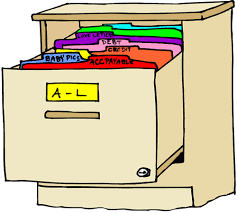
How to Upload Controls
How-to-Upload-Controls.RmdPurpose: To upload batches of dry blood spots and whole blood controls. Controls and samples have separate processes for uploads and searches, and require different reference information. All control uploads require metadata about the control being uploaded as well as logistical information, such as what freezer the control is located in.
SampleDB supports two types of controls: Dry Blood Spots or Whole Blood. It is important to upload newly created controls immediately, because recording extractions requires the control to exist in SampleDB.
These guidelines allow you to upload new controls, (including adding references prior to the upload). Then, how to add these references in the upload. Finally, how to document extractions linking to previous controls in the database.
Guidelines for Controls: Open the “Controls” panel
under References > Controls.
Create the references: need Batch,
Strain and CompositionID. Under “Create new
item”:
Select “Batch”. Select the date the controls were created and click
Submit.Select
Strain. Can be uploaded manually or by a CSV with a single “Strains” column header. Strains should always be capitalized.Select “Composition”. Compositions contain strain and proportion data. Composition IDs are generated automatically in the background, but may optionally be given a label during creation if that composition is already coded. Compositions should be uploaded via CSV. Use “;” to separate multi-strains, keep in the same order. Examples:
|
|
|
|---|---|---|
|
|
|
|
|
|
|
|
The first row has a 3-strain composition of 3D7, D6 and HB3 with compositions of 33%, 32% and 35%. No label is provided so one will be auto-generated (more information on this below).
The second row has a 2-strain composition; 25% W2, 75% D6. Its label (TS3-TC1) will be used.
The third row has a monoclonal control (100% V1S) with no label. Since this is a monoclonal, the label will just be the strain (in this case, ‘V1S’).
Labels are generated by combining the number of strains and an index to make a unique identifier. ONLY provide a label if it is already used. New compositions need auto generated labels.
- The auto-generated label produced is a function of the composition
type (ie. 2-strain, 3 strain) and number of instances of the composition
type in the database. For example, if you have three 2-strain
compositions in the database already and add a new one, the resulting
identifier would be
S3_4whereS3indicates 3-strain and4indicates this is the fourth instance.
Steps to upload controls:
How to record Dry Blood Spot Controls (DBS) and Whole Blood (WB) controls. In the bar, press “Upload Specimens”. Where it says “Choose Your Upload Type”, select “Controls”. Choose Storage Type (“DBS Sheet” or “Whole Blood”) and select “Create” under Action.
Steps to Upload Dry Blood Spot Sheets (DBS Sheets):
In the top nav, hit “Upload Specimens”. Where it says “Choose Your Upload Type”, select “Controls”. Choose “DBS Sheet” under Storage Type and select “Create” under Action.
Creating a DBS Sheet Upload:
- An example DBS Sheet Upload.
| CompositionID | Batch | SheetName | DBS_FreezerName | DBS_BasketName | DBS_ShelfName | Density | Count | Comment |
|---|---|---|---|---|---|---|---|---|
| DS3-DC1 | 2016-07-07 | 18 | Hilda | Blue Box | Fourth Row | 0.1 | 18 | |
| DS3-DC1 | 2016-07-07 | 18 | Hilda | Blue Box | Fourth Row | 1K | 18 | |
| DS3-DC1 | 2016-07-07 | 18 | Hilda | Blue Box | Fourth Row | 10K | 23 |
CompositionID: Refers to strain types and percentages involved (see “Guidelines for Controls” above). Find this information under
Update References>Controls. Filter by strain and percentage. The specific identifier is under the “Label” column of the table.Batch: This is the control batch (see “Guidelines for Controls” above)
SheetName: This is the sheet identifier. To identify the sheet the dry blood spots are on.
DBS_FreezerName, DBS_BasketName and DBS_ShelfName: Location in the freezer
Density: The parasitaemia level of the control.
Count: The number of blood spots that were added to the sheet.
Comment: An optional field to leave information about a DBS Sheet.
Validation for Created DBS:
Uploads will be checked for completeness and validity.
-
Composition IDs must exist to be used. Add under references (see Guidelines for Controls).
- Message: Composition IDs are not found in the database.
-
Batch must exist to be used. Add under references (see Guidelines for Controls).
- Message: Batch could not be found in the database
-
Location must exist to be used. Add under references
- Message: "The following DBS_FreezerName, DBS_ShelfName, and/or DBS_BasketName are not found in the database"
Uploading Whole Blood (WB) Controls:
- Example of a Whole Blood Upload csv.
| Density | CompositionID | Batch | WB_FreezerName | WB_RackName | WB_RackPosition | BoxRow | BoxColumn | BoxName | BoxBarcode | Comment |
|---|---|---|---|---|---|---|---|---|---|---|
| 1K | W2 | 2023-08-10 | Graves | 17 | A1 | A | 1 | WB controls .5 pink | ||
| 10K | DS1-DC4 | 2023-08-10 | Graves | 17 | A1 | A | 2 | WB controls .5 pink | ||
| 100 | QS3-QC4 | 2023-08-10 | Graves | 17 | A1 | A | 3 | WB controls .5 pink |
Density: The parasitaemia level of the control. Use numerical > values or use a K (or k) to denote "thousand"
CompositionID: In this column, record the composition label (see “Guidelines for Controls” above). Find this by going to
Update References>Controls. Filter the compositions by strain and percentage. Use the ID in the “Label” column of the table.Batch: The control batch - it will look like a date, but must be already in sample DB (see “Guidelines for Controls” above)
WB_FreezerName, WB_BasketName and WB_ShelfName: Freezer location of DBS Bag
BoxRow and BoxColumn: The row and column of tube within the box.
BoxName: The ID for the box containing the tube.
BoxBarcode: An optional field where a barcode can be added for the box, if one exists.
Comment: An optional field where the user can leave info about a tube.
Validation for Whole Blood (WB) Controls:
Uploads will be checked for completeness and validity.
- CompositionID must exist in Sample DB to be used. Add under references (see Guidelines for Controls)
Message: Composition IDs are not found in the database.
- Batch must exist in Sample DB to be used. Add under references (see “Guidelines for Controls” above)
Message: Batch could not be found in the database
- Whole Blood Cryovial Box Location must exist to be used. Add under > references
"The following WB_FreezerName, WB_RackName, and/or WB_RackPosition are not found in the database"
- Whole Blood Tubes must be uploaded to empty (existing!) locations
Message: “Uploading sample to Cryovial well location that already has an active sample”