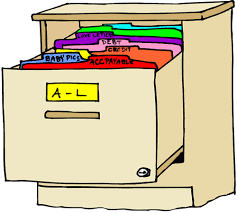
Uploading Cryovial Specimens
Uploading-Cryovial-Specimens.RmdThe cryovial upload workflow is quite similar to micronix uploads, but there are some differences in requirements and validation checks. To start, cryovials are often shipped to the lab in boxes. These boxes may be able to be scanned, but we currently cannot scan all of the tubes together as we can with micronix tubes (eg. using the traxcer scanner). Cryovials also do not always have barcodes, and they may not always be unique. We therefore have a different set of requirements for cryovials in our uploads.
Steps to Upload Cryovials
Verify that the physical samples & sample metadata align
When we receive a shipment, we should receive a manifest of the contents in the box. Either scan the barcodes, or do some spot checks to ensure the order aligns with your map.
Build CSV and upload
At the upload interface, choose “Samples” under “Choose Your Upload Type”, and “Cryovial” under “Sample Storage Type”. Download the template by selecting “Download” in the main page Enter the information you have into the provided headers (refer to “Modify CSV file to include all metadata” for more information about the headers). Make sure the date format is”YYYY-MM-DD” for all entries under CollectionDate. Finally, save the document as a CSV.
Validation for Cryovials
Cryovials have some similar validation checks as micronix samples. For example, a tube cannot be placed in the same location as an existing, active tube. The positions must also have letters as rows - this can introduce some confusion as manifests may use numbers instead, so you will want to convert the numbers to letters. There are also tests applied that are unique to cryovials that are in place due to the different constraints of cryovials (barcodes may or may not exist, barcodes may not be unique, etc.). Additional validation is put in place to ensure that each cryovial is identifiable.
The following validation tests will be applied when you upload a cryovial:
-
Barcode uniqueness: Cryovial barcodes should be unique by Study and SpecimenType. Failure to meet this requirement will result in a warning message - it will not block you from uploading the data.
- Message: “Barcode must be unique by Study and SpecimenType”
-
Check that the dates are present if the samples are part of a longitudinal study. Samples that fail will be flagged.
- Message: “Missing collection date found for sample in longitudinal study”
-
Check that study subjects are unique within a non-longitudinal study. If your upload contains a study subject that will introduce a duplicate into the database, the sample will be flagged.
- Message: "Study subjects must be unique in studies that are not longitudinal"
-
Validate that study subjects and collection dates are unique for a longitudinal study.
- Message: "Study subject and collection date must be unique within a longitudinal study"
-
Validate the study, specimen type, and locations exist in the database. Any subject with missing metadata will be flagged. NOTE: All of these should have been entered already in the “references” tab. If your samples are flagged, first look here to make sure your data exists in the database.
-
Messages:
"Study already exists in the database"
“Specimen Type Reference Validation"
“The following FreezerName, RackName, and/or RackPosition > are not found in the database"
-
-
Validate that cryovials are uploaded to empty wells. Samples that are uploaded to a position shared by another cryovial will be flagged.
- Message: "Uploading sample to Cryovial well location that already has an active sample"