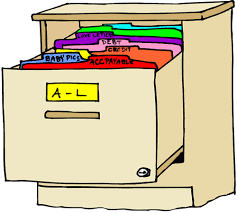
How to Move Samples and Controls
How-to-Move-Micronix-Samples.RmdPurpose: The Move Samples function updates the locations of samples that already exist in SampleDB. (If they do not already exist in SampleDB, they will need to be uploaded before they can be moved!) The Move Samples function should be used EVERY time samples are rearranged for ANY reason. When moving samples, be sure to include EVERY plate where samples are moved.
Use case: You only need to run or repeat an assay on certain samples. You first find the samples you need using “Search, Delete & Archive Samples.” Then you physically move them all to another Micronics plate so that the assay is easier to run. Now scan the new plate, and use the “Move Samples” function to update their locations in SampleDB.
If you move samples on a plate, you must rescan that plate and upload under “Move Samples”. If you move samples from one plate to another, you only need to upload the destination plate.
Filenames for all plates should always be their human readable name in the database. For example, HumanReadablePlateName.csv, or IM-22-015-001.csv.
Move micronic plate from one location to another
If moving samples to a new plate that is not in SampleDB, then you will “Create Container” first. Enter the required information to create the plate.
If you created a new plate and moved samples to that new plate, scan the new plate and upload using the “Browse” button under the “Move Samples” tab.