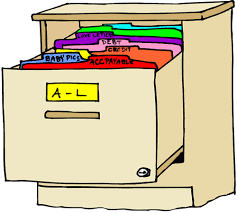
Uploading Micronix Specimens
Uploading-Micronix-Specimens.RmdPurpose: To upload linked sample metadata and Micronix barcodes to SampleDB. ALL samples extracted into Micronix tubes should be uploaded with linked metadata into SampleDB on the day they are put in Micronix tubes. Delaying this can result in samples in Micronix tubes without any identifying metadata, which makes it impossible to know where valuable samples are.
SampleDB accepts three formats for micronix uploads: Traxcer, Visionmate, and ‘NA’, which is the default SampleDB upload template.
Traxcer and Visionmate are separate platforms for scanning plates, and the files produced by those platforms should be used as starting points for your file upload.
The NA format should be chosen if you are not using those platforms.
All three templates are available to download by clicking on ‘Download’ button on the main page of ‘Upload New Specimens’. This button will download the template meant for whatever file type you have selected under ‘Choose a file type’.
Steps to Upload Micronix Plates
Scan a Plate
Ensure the format of the Micronix Scanner is appropriate; for example, if your metadata is A01-A12 format, you want the scanner to scan by rows; if your metadata is in A01-H01 format, you want the scanner to scan by columns Change by clicking settings .
Align A1 on the Micronix plate to A1 on the scanner. Scan the micronix plate, this should result in a .csv file with columns as follows:
| Tube Position | Tube ID | Rack ID | Date | Time | Free Text | Status |
|---|---|---|---|---|---|---|
| A01 | 4064903036 | 3000768170 | 20220325 | 140124 | Code OK | |
| B01 | 4064903039 | 3000768170 | 20220325 | 140124 | Code not OK |
Modify CSV file to include all Specimen and Logistical Metadata
Open the .csv using Excel or a CSV editor (ie. ModernCSV). Add new columns: StudyCode, StudySubject, SpecimenType, CollectionDate. These columns will hold the specimen level metadata needed to record your sample.
StudyCode - This is the study that is associated with your sample. It must match one of the study codes in the database already. To find the study code for your study, you can go to
References>Studies, and search for you study using theSearchbar in the upper right hand corner. The code will be underStudy Code.StudySubject - The unique identifier of the participant or sample in the study (e.g. cohort ID for PRISM Border Cohort).
SpecimenType - Must match exactly one of the specimen types in “References” under the “Specimen Type” panel. Usually plates will hold one specimen type.
-
CollectionDate - Date the sample was collected (NOT the date entered into SampleDB). Format is “YYYY-MM-DD”. In Excel, highlight the column, right-click on “Format Cells” chose “Date,” under “Language” chose “English (UK)” under “Type” chose “YYYY-MM-DD”
A longitudinal study will need a date to link that sample to the correct participant/ date, because multiple samples are from different days. If you use a study subject identifier from a non-longitudinal study (which will be uniquehas a unique study subject identifier), no date is necessary. If you have a collection date, it is always better to include it.
See example (without CollectionDate):
| Tube Position | Tube ID | Rack ID | StudyCode | StudySubject | SpecimenType |
|---|---|---|---|---|---|
| A01 | 4064903036 | 3000768170 | PRISM | B620 | DNA (DBS) |
| B02 | 4064903039 | 3000768170 | PRISM | B621 | DNA (DBS) |
- If there is no collection date for a sample in a longitudinal study, use “UNK” or “UNKNOWN” placeholder. Longitudinal studies require a CollectionDate column.
You will also need to include information about the location of the
plate. Add new columns: FreezerName,
ShelfName, and BasketName. These columns
simply provide a way to identify a plate using three levels of
information and can be defined by your lab. Below is a simple example as
to how you may choose to define plate locations in a freezer.
FreezerName - This is the name of the freezer where your micronix plate will go.
ShelfName - This is the shelf where the micronix plate will go.
BasketName - This is the part of the shelf where your samples will go.
Validation for Micronix Uploads
As soon as you load your file, each sample will be checked against a series of validation functions. The validation functions will flag any samples that do not pass their check, and will block the upload from happening. If this happens, you will see a dialog appear that will provide a message for each failed test, and a list of the samples that failed that particular test.
The following validation tests will be applied when you upload micronix samples:
-
Check for micronix barcode uniqueness: All micronix barcodes should be unique. If a barcode in your file is found in the database (or more than once in your file), the sample will be flagged:
- Message: “Micronix barcode already exists in database”
-
Validate the study, specimen type, and locations exist in the database. Any subject with missing metadata will be flagged. NOTE: All of these should have been entered already in the “references” tab. If your samples are flagged, first look here to make sure your data exists in the database.
-
Messages:
"Study already exists in the database"
“Specimen Type Reference Validation"
“The following FreezerName, ShelfName, and/or > BasketPosition are not found in the database"
-
-
Check that the dates are present if the samples are part of a longitudinal study. Samples that fail will be flagged.
- Message: “Missing collection date found for sample in longitudinal study”
-
Check that study subjects are unique within a non-longitudinal study. If your upload contains a study subject that will introduce a duplicate into the database, the sample will be flagged.
- Message: "Study subjects must be unique in studies that are not longitudinal"
-
Validate that study subjects and collection dates are unique for a longitudinal study.
- Message: "Study subject and collection date must be unique within a longitudinal study"
-
Validate that micronix are uploaded to empty wells. Samples that are uploaded to a position shared by another micronix tube will be flagged.
- Message: "Uploading sample to Micronix well location that already has an active sample"